IP-INTEGRA VoIP for Windows
SAVE TIME AND MONEY FOR INSTALLATION OF FIXED TERMINAL IN YOUR PROJECT
MAKE DIRECT OR FORWARDED VIDEO CALL FROM YOUR IP DOOR STATION TO IP-INTEGRA for Windows
GREAT SOLUTION FOR SCHOOLS AND MUNICIPALITIES
As an affordable software-based solution, INTEGRA VoIP for Windows makes installation, management and maintenance so easy while offering your business a number of benefits, including:
- Easy to Install & Manage
- Download and register the IP-INTEGRA VoIP for Windows in seconds
- Get instant alerts as soon as somebody calls you from the Door Station
- Excellent video and audio quality
- Open the door from everywhere
- Use IP-INTEGRA VoIP for Windows to open your front door without keys
*NOTE: In order to function properly, Integra VoIP for Windows needs IP-INTEGRA SIP-Server.

Download Links
Download IP-INTEGRA VoIP Windows Application here. For a quick start, check out our Windows Setup manual and Windows User manual. Instruction on how to add account is available in an Application Note located here.
Instruction on how to add account is available in an Application Note located here.
SETUP IP-INTEGRA VoIP APP IN A FEW SECONDS
AFTER THE FIRST RUN, NEW CONFIGURATIONS AND UPDATES CAN BE SETUP TO IP-INTEGRA VoIP for Windows BY SYSTEM ADMINISTRATOR
Start INTEGRA VoIP for the first time
As soon as you run the IP-INTEGRA VoIP for Windows, a dialpad will be shown.
Go to "More" icon in the top right corner to initialize a drop down menu.
Drop down menu contains all necessary options for setting up IP-INTEGRA VoIP for Windows.
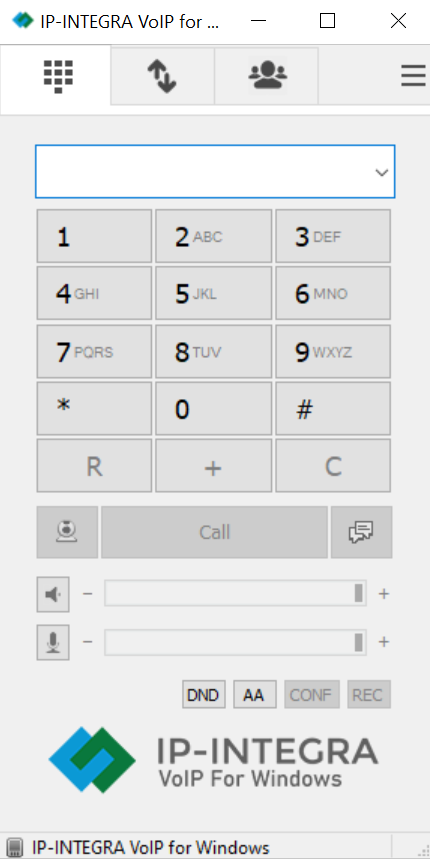
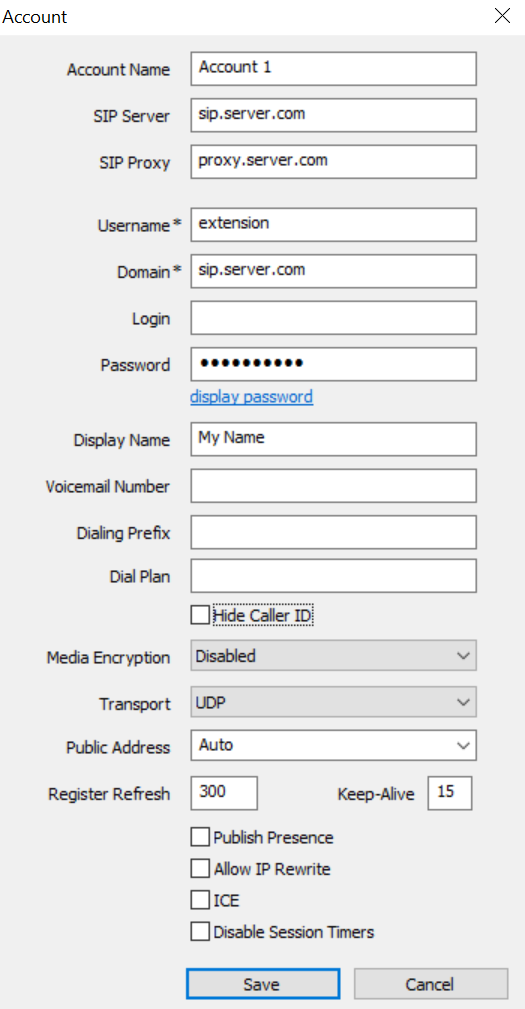
Add account
Under the "More" drop down list you will be able to see "Add Account" option.
In the account window, you are able to enter the "Account Name", "SIP Server", "Username", and "Password"
Contacts
By clicking on the "Contacts" icon you will be able to see, add and manage your contact list.
You can also enable Presence Subscription to see contact availability status.
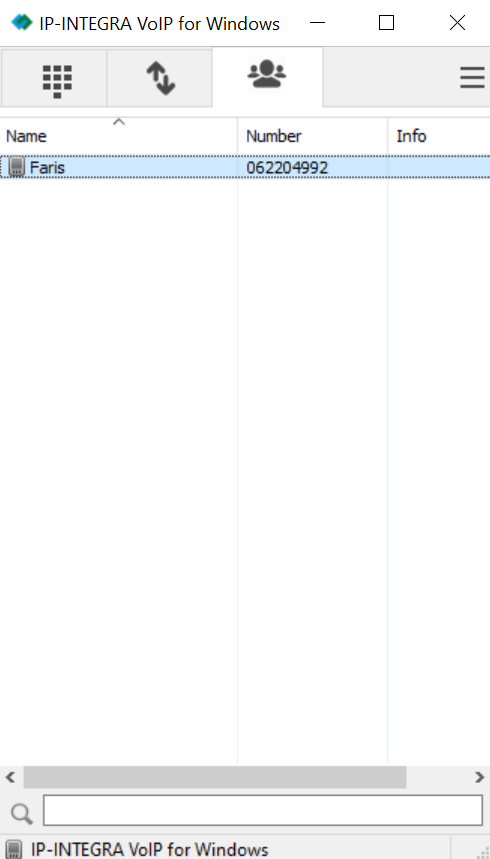
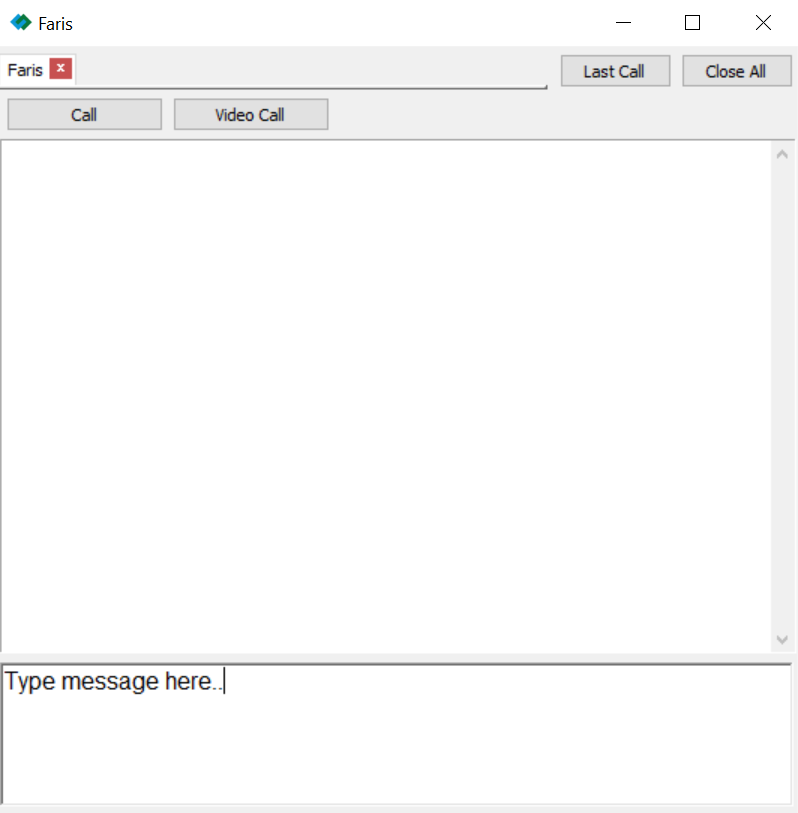
Message, call and much more
By right clicking on a existing contact, you will be able to select "Message" option
It allows you to manage multiple calls, make conferences, blind and attended transfers, send and receive messages.
Adjust call options in "Settings" window.
By clicking on "More" option you will be able to see "Settings" in your drop down menu.
Choose your ringtone, amplify your microphone, enable echo cancellation, auto answer among many other options.

