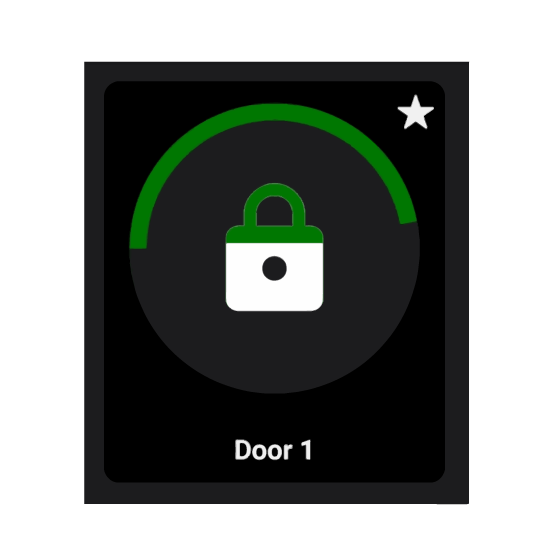IP-INTEGRA Access Control App
SAVES TIME AND MONEY - IMPROVES ORGANIZATION - USER FRIENDLY - PLUG AND PLAY
As an intuitive software-based solution, INTEGRA Access APP improves security, eases the enforcement of access rules, while at the same time offering your business a number of benefits, including:
- Easy to Install & Manage
- Compact solution inside of your smartphone
- Get "Welcome e-mail" from IP-INTEGRA ACC-Server with log-in data, installation link and one button activation option
- Download and register APP in seconds
- Extra layer of security(2FA)
- Carrying keys is not necessary when using Integra Access APP
- Option to mark favorite doors for even faster access
- Card Readers are not required
- Open doors by scanning a QR-code
- Dark Mode
- Download at: App Store and Google Play
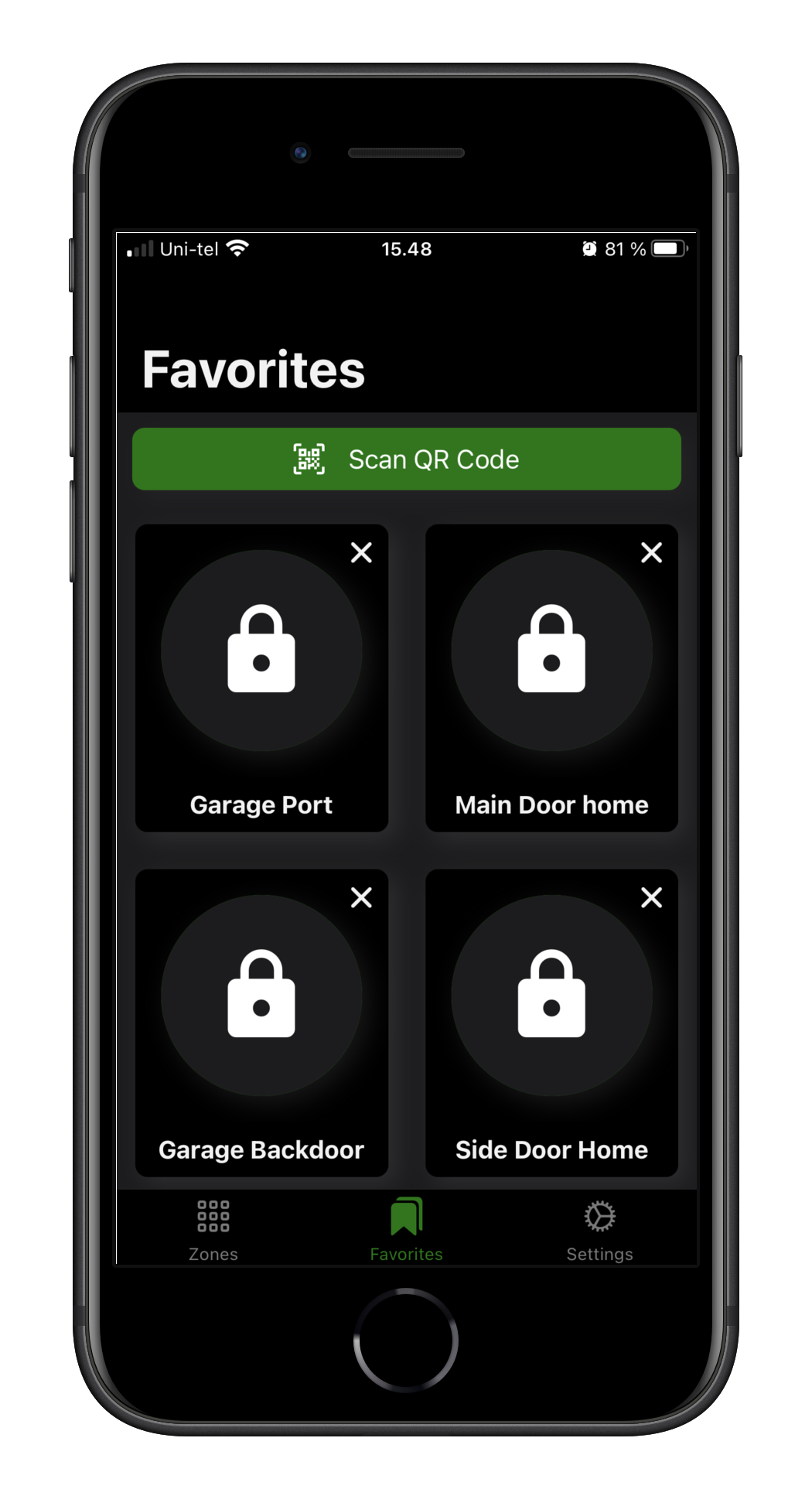
For a quick start, check out our manuals: iOS user manual and Android user manual.
PROCEDURE FOR REGISTERING MOBILE DEVICES
AFTER RECEIVING THE WELCOME E-MAIL, PROCEDURE TO REGISTER MOBILE DEVICE IS VERY SIMPLE
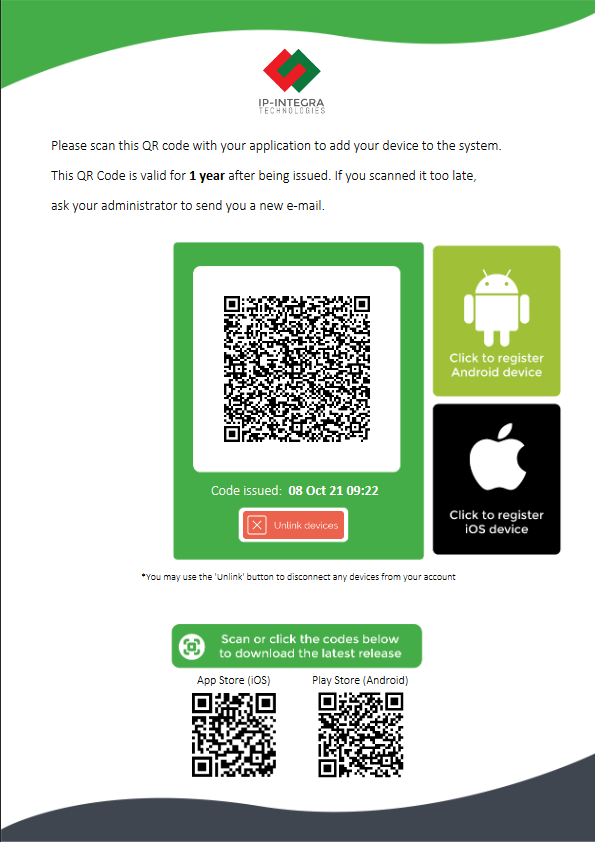
Welcome E-Mail
System administrator sends the “Welcome E-Mail” to user's E-Mail accounts.
E-mail includes links to Apple App Store and Google Play for installation of IP-INTEGRA ACC App.
Welcome E-Mail also includes QR-Codes and one-click buttons which can be used for registering the device.
Start IP-INTEGRA ACC app for the first time
There are two ways for end-users to register their device from the Welcome E-mail - Clicking the iOS/Android buttons from the mobile device or running the app and scanning the QR-code provided in the mail.
If users chose the first one, application will be configured and started automatically.
1. Otherwise, users should run the application
2. Tap the blue "Scan QR-Code" button
3. Scan the QR-Code received in the Welcome e-mail
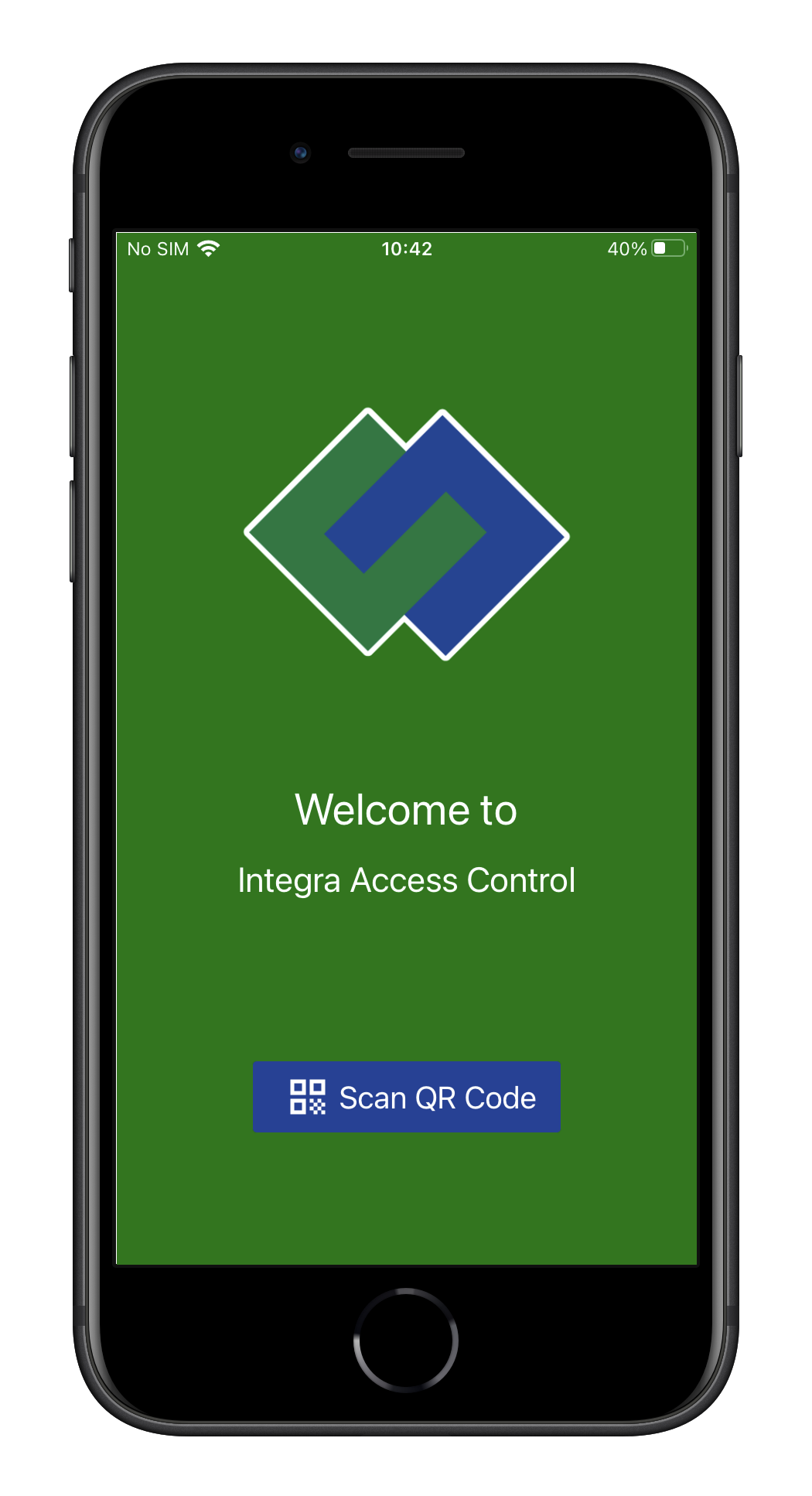

Favorites screen
The default screen when starting the application is Favorites.
From there, users are also able to open the door by scanning a QR-code sticker using a Scan QR-Code option.
*QR stickers can be generated by ACC Centrals and placed beside the doors for easier access.
Zone page shows all accessible zones and doors
By navigating to the Zones page, users can see all the accessible zones and doors within.
Users can open the doors by long pressing the Doors icon, as well as mark the doors as favorite.
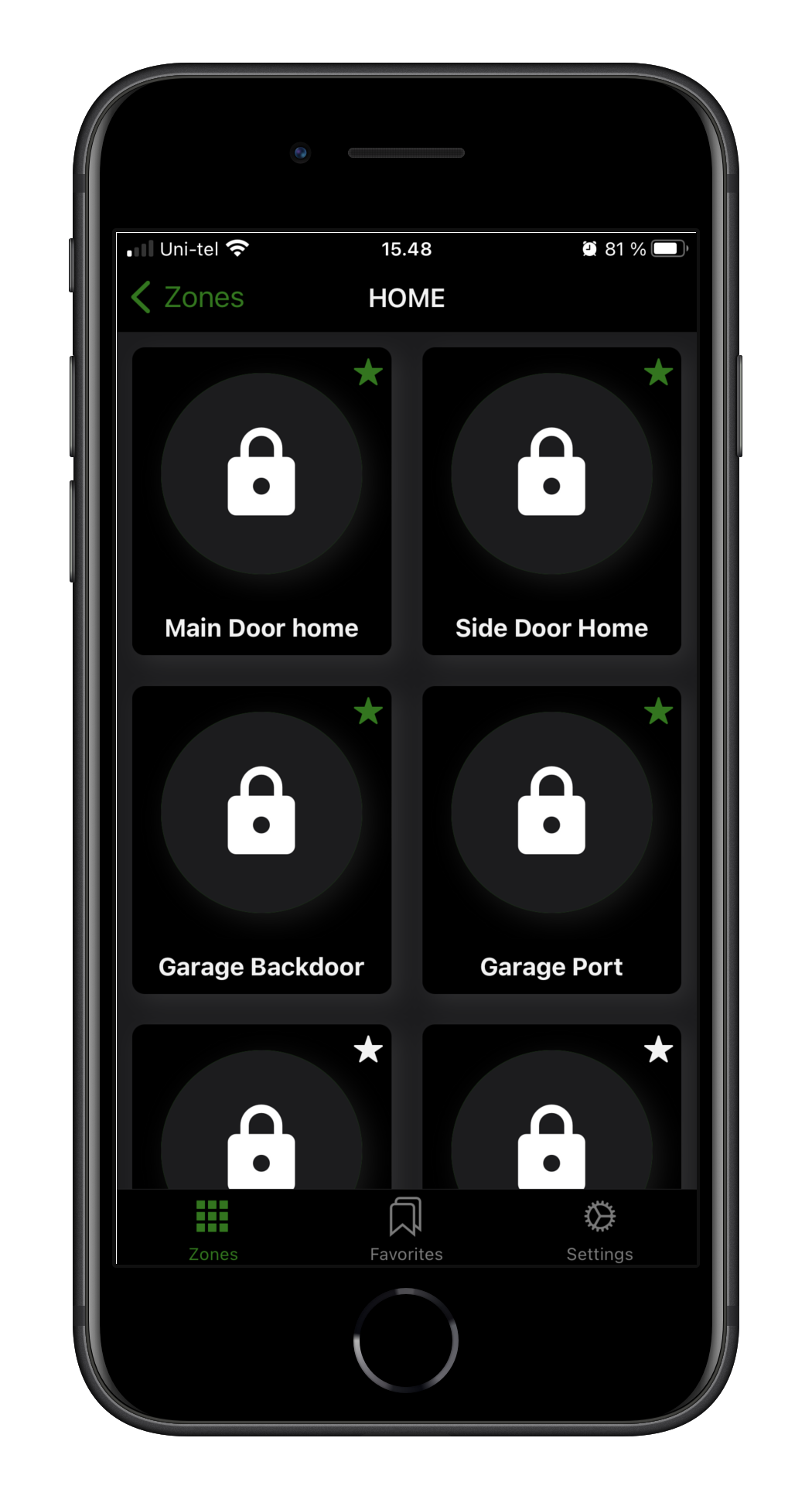
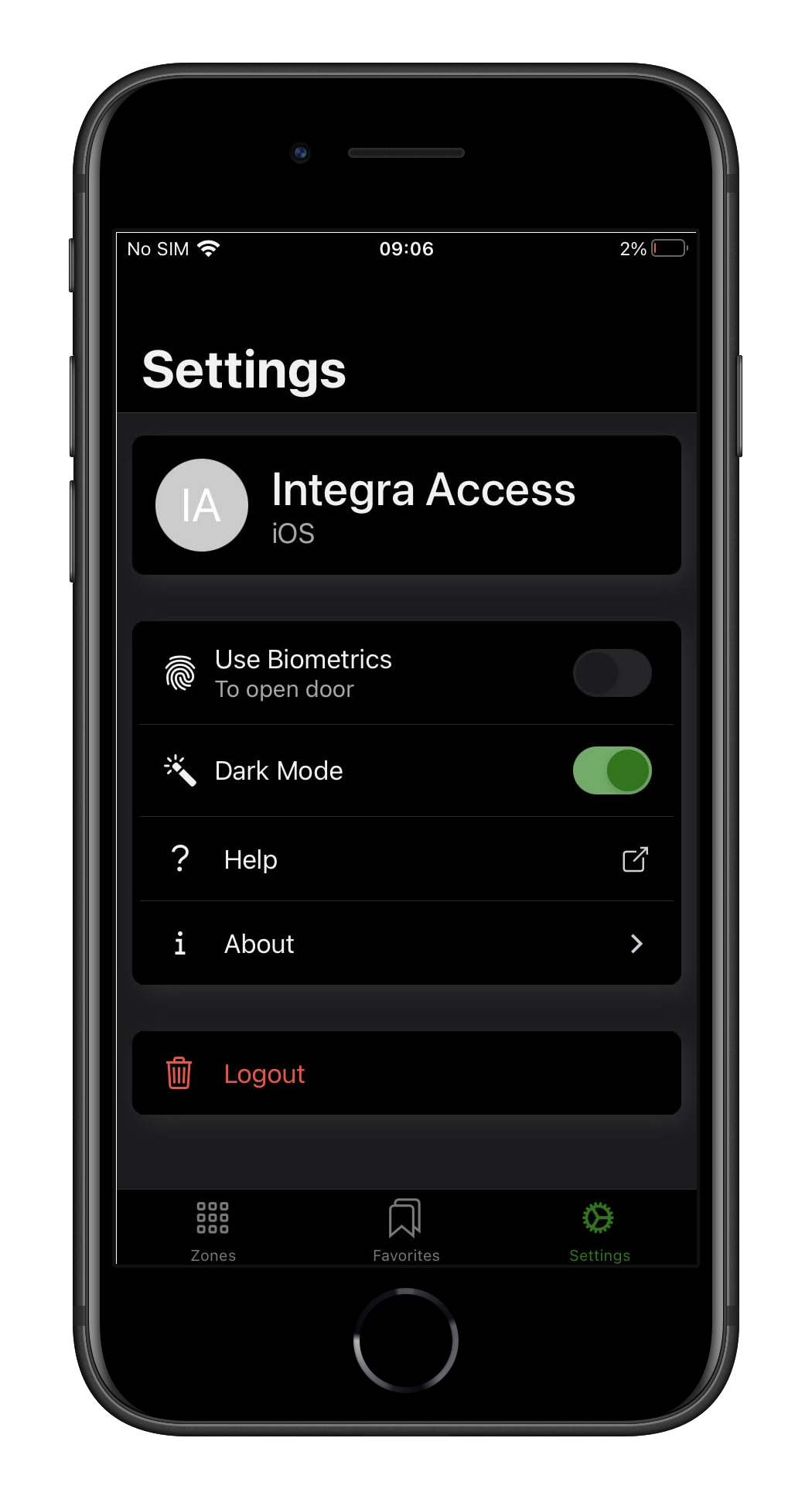
Settings
By navigating to the Settings page users can:
*Activate biometrics option to improve security even further
*Enable Dark mode
*Log out of the app
OPENING A DOOR
Opening doors is as simple as holding a button or scanning a QR-code.
Locate the button of the door you want to open in an app and simply long press until you receive vibration feedback that the door is unlocked,
OR
Scan the QR-code sticker placed near a door by the administrator.
Locate the button of the door you want to open in an app and simply long press until you receive vibration feedback that the door is unlocked,
OR
Scan the QR-code sticker placed near a door by the administrator.
Scanning a QR-code from a sticker
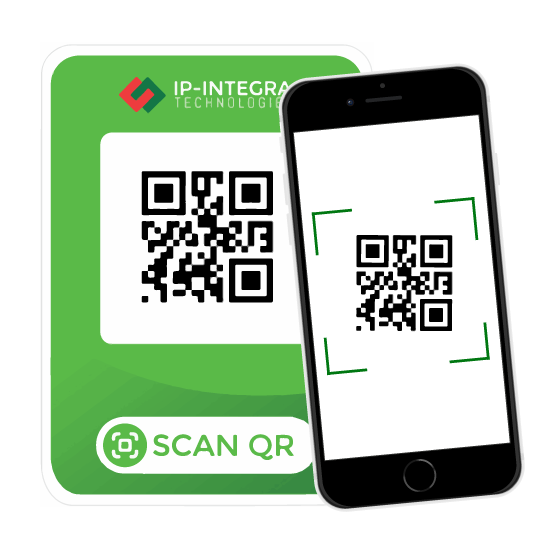
Long pressing an unlock icon