Removing Battery Optimization Restrictions
Applicable only on Android 12 & 13
Step 1:
Find the Integra VoIP icon and long press on it.
Find the Integra VoIP icon and long press on it.
Step 2:
Tap on the Info button marked in the picture.
Tap on the Info button marked in the picture.
Step 3:
Locate the Battery settings and tap on it.
Locate the Battery settings and tap on it.
Step 4:
Select Unrestricted setting.
Select Unrestricted setting.
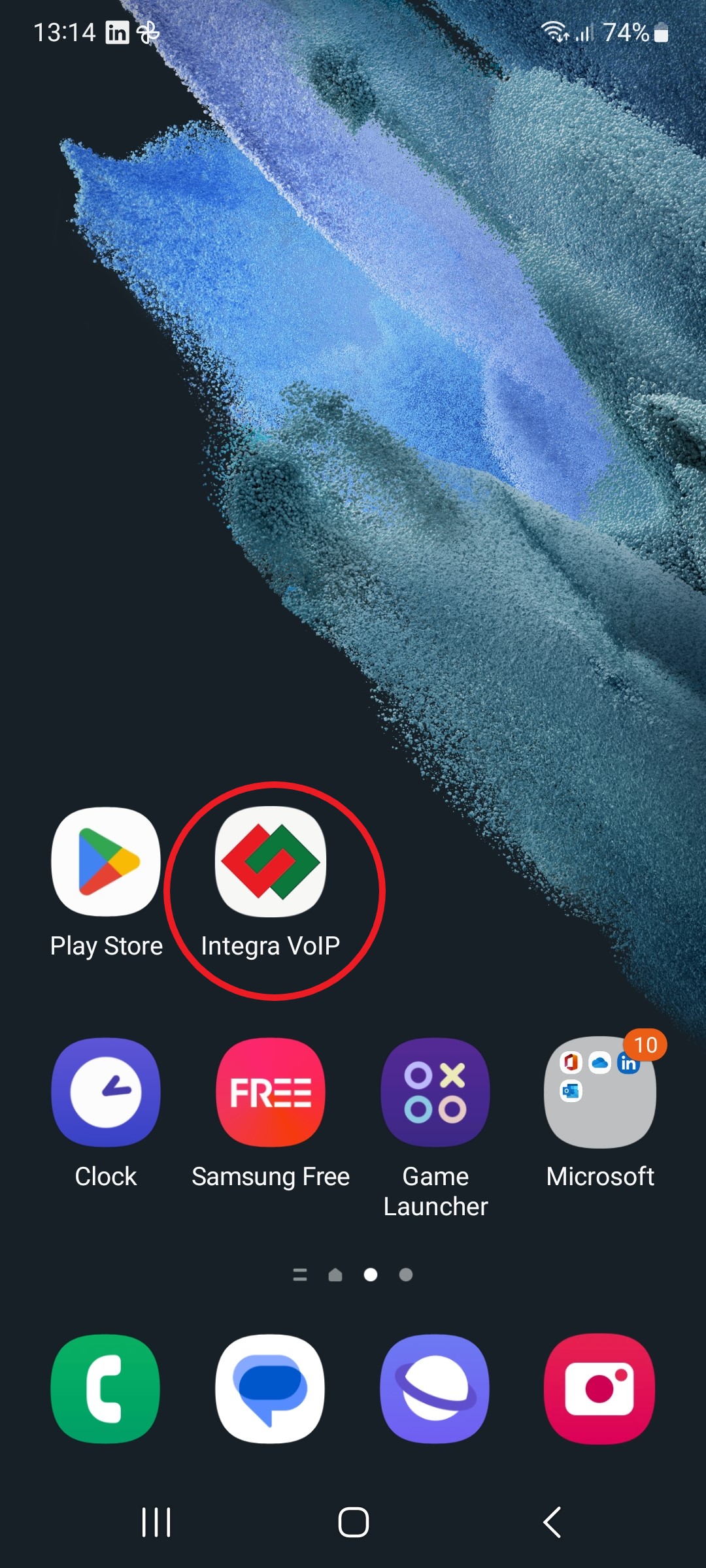
Integra VoIP Icon

App Info
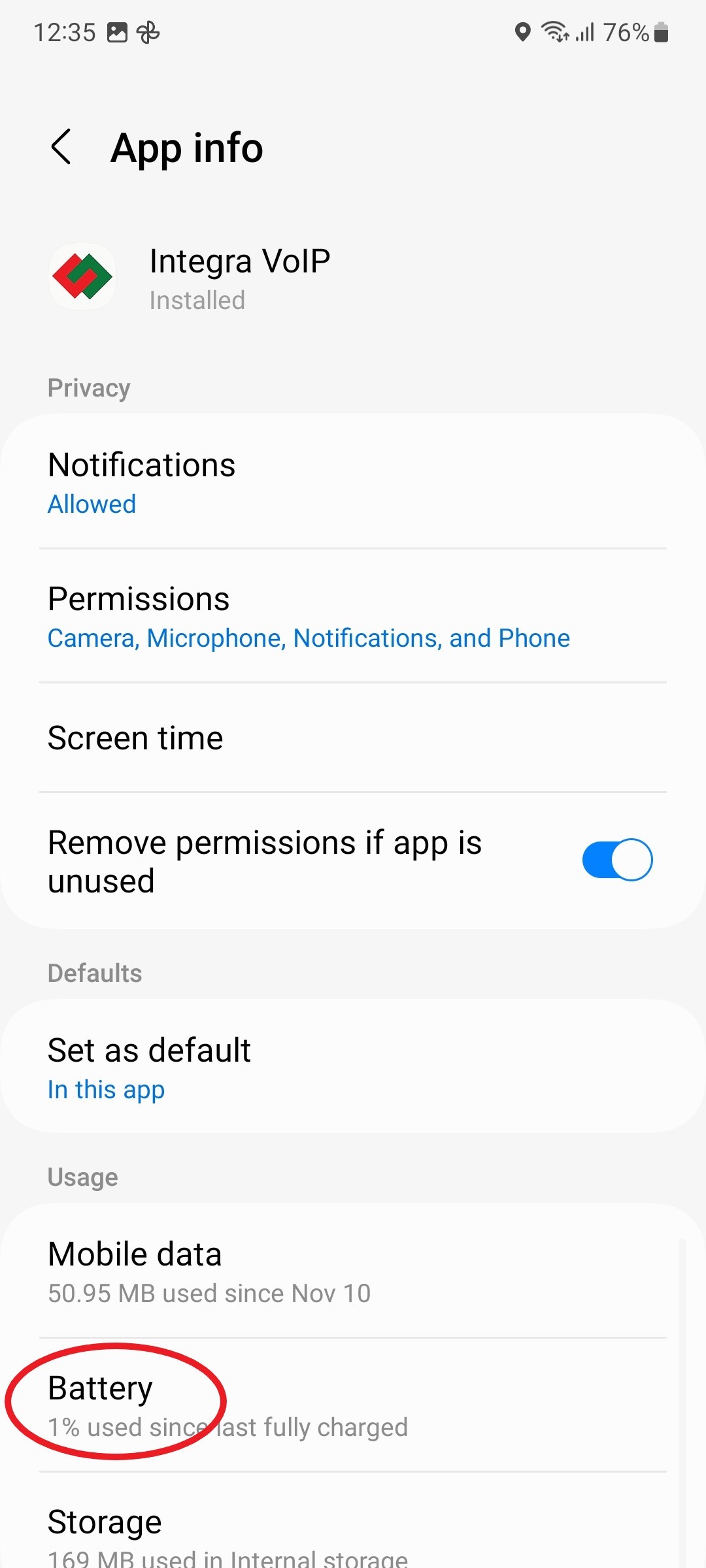
Battery

Unrestricted Battery Optimization
Keep Application Open
Applicable only on Android 12 & 13
Step 1:
Open Integra VoIP app and tap on Recent Apps.
Open Integra VoIP app and tap on Recent Apps.
Step 2:
Tap on Integra VoIP icon.
Tap on Integra VoIP icon.
Step 3:
Tap on Keep open.
Tap on Keep open.
Step 4:
Blue Padlock icon indicates function is enabled.
Blue Padlock icon indicates function is enabled.
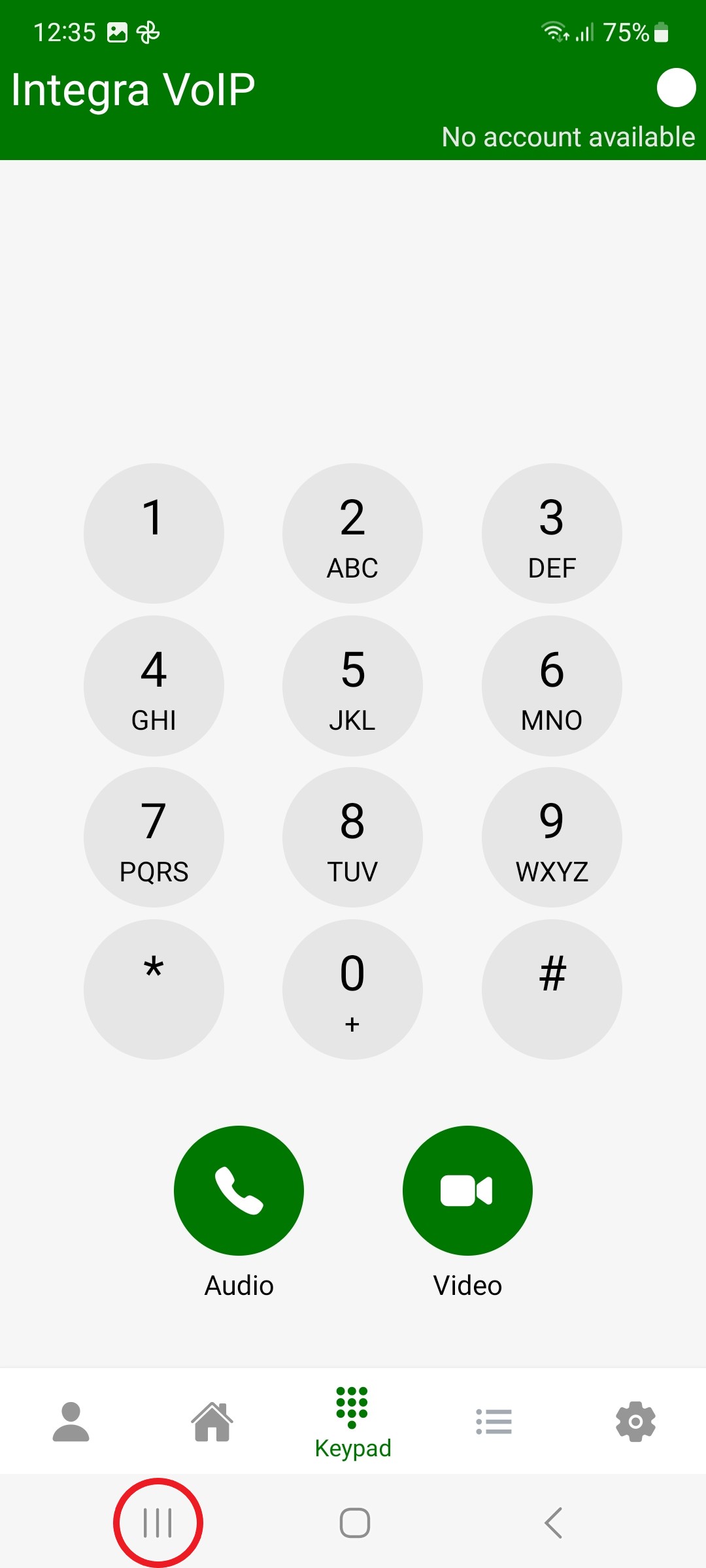
Recent Apps
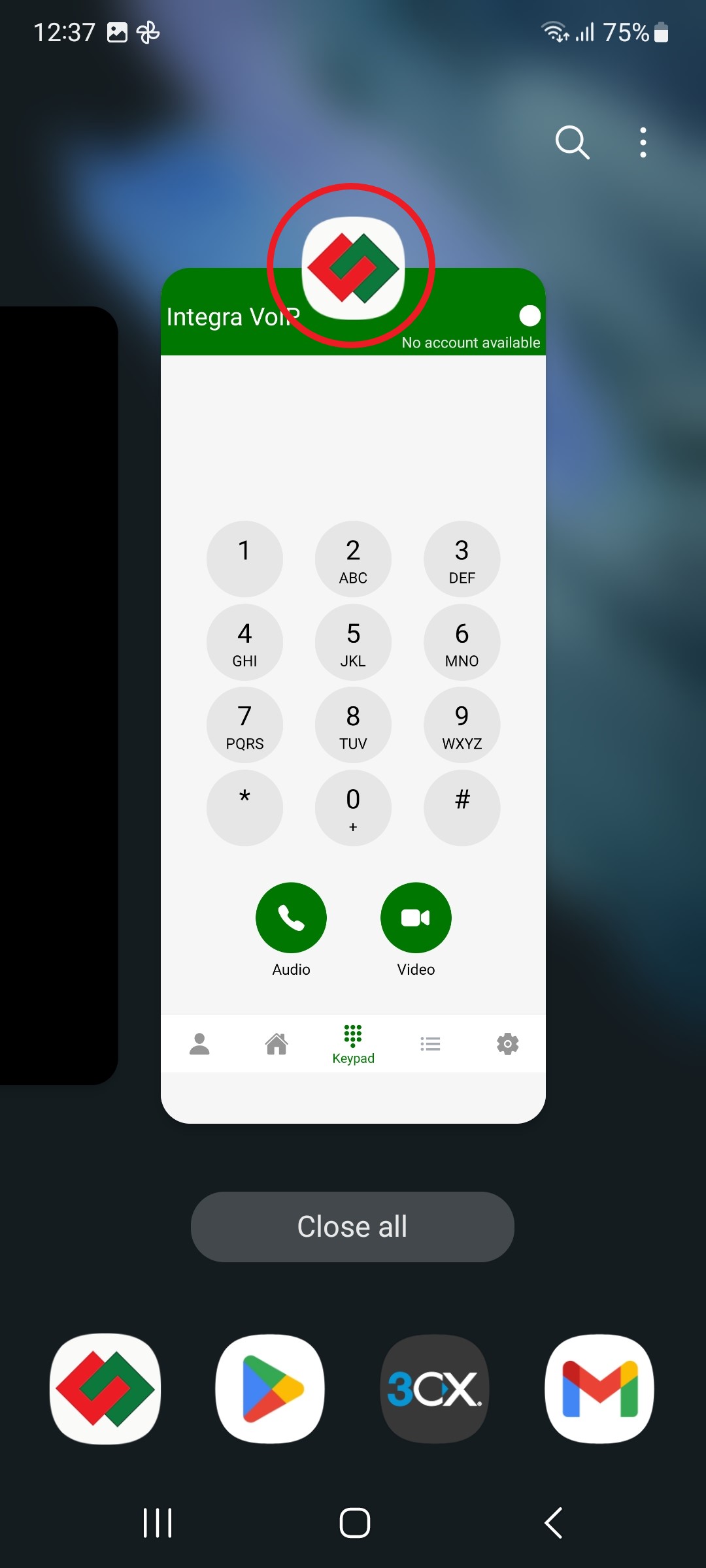
Integra VoIP

Select Keep Open

App Kept Open

